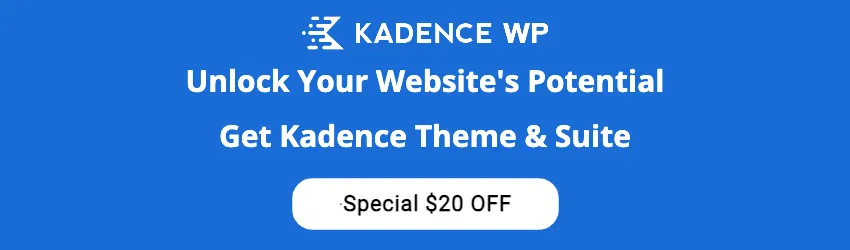By Edy, IT Veteran & WordPress Blogger
New features added to Elementor Pro 3.7
Elementor Pro 3.7 is a powerful WordPress page builder that allows you to create beautiful, responsive websites. The latest version of Elementor Pro comes with several new features.
In this article, I will have a brief look at the new features of Elementor Pro 3.7 and how they can help you create better websites.
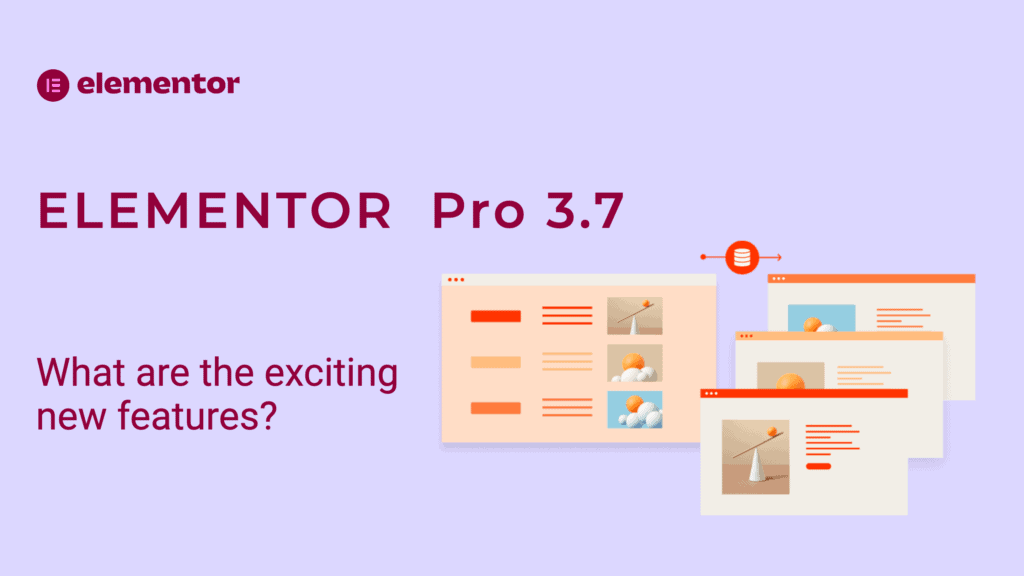
Notes
Comments have been added to previews. Those working on your project will find it easier to follow your instructions. In your editor, expand the Elementor menu to access notes.
You must activate the notes feature in Elementor experiment settings for your editor.
New Stripe Button Widget
The new Stripe Button widget integrates your Elementor website with your Stripe account to sell individual items or various items and accept payments seamlessly. You can design the button any way you like and add it to any page on your website with just a few clicks.
Once a shopper clicks on the Stripe Button, they will be redirected to Stripe’s checkout page to complete their purchase. After the purchase is complete, you can redirect your shoppers to a custom Thank You page to encourage future sales and increase brand identity.
You can now sell items on your Elementor website without creating an entire store using the Stripe Button widget. This widget makes it easy to take payments and manage your sales all in one place. Check it out today to see how it can benefit your business!
Elementor Pro 3.7:
Improving Existing Widgets
You may use dynamic content anywhere you want.
Elementor 3.7 includes 100 new Dynamic Tags fields across 24 widgets to further extend your capabilities in creating rich content websites with a personalized touch for site visitors that will feel like they’re on an exclusive website just for themselves!
Some of the existing widgets that have been improved with dynamic tags include Forms, Add to cart, and product content.
WooCommerce Transactional Widgets
Templates to Use in the Cart’s Empty State and on the Dashboard Tab
To make the experience more branded, you can facilitate a customized template on your Cart page and in My Account. Choose from one of our pre-made designs from the Template dropdown menu under each widget — this will replace WooCommerce default displays for these assets!
Where should the coupon code be displayed?
Using the Coupon Code field, you can include a coupon code that is only good for your customers. They’ll be able to use it at checkout and save some money off their purchase!
WooCommerce Products Widgets
The New Products widget allows you to easily design your Product Archive, Upsells, and Cross-Sells. Instead of developing each component separately, you can now use one simple interface for all three features!
Align the ‘Add to Cart button with new control in your products’ widget, and you can adjust its position so it’s not too close or far from other controls like Add To Wishlist, View Cart Linking options for convenience.
Post widget
To help you design your posts and archive pages, Elementor added two new controls for the Posts widget: Align the “Read More” button at the bottom; Apply excerpt limitations to content taken from the WordPress site’s excerpts page.
Choosing custom icons in the NAV menu widget
With the custom SVG or icon in place, you can change your menu button’s design. Choose between a duller color for the Normal state and brighter tones when active!
How does the Elementor Pro plugin update?
The Dashboard will show when there are updates for the plugin, and you can view and apply the updates by going to Dashboard → Updates. Please ensure your license is active when upgrading the plugin, with Elementor Pro being an available option.
Where can you see the Elementor Pro Version?
Best go to Plugins – left navigation pane, and there you will see all plugins installed with the version number. There are two Elementor plugins installed. You want to check the version number for Elementor Pro. Alternatively, go to Elementor, System Info, Active Plugins.
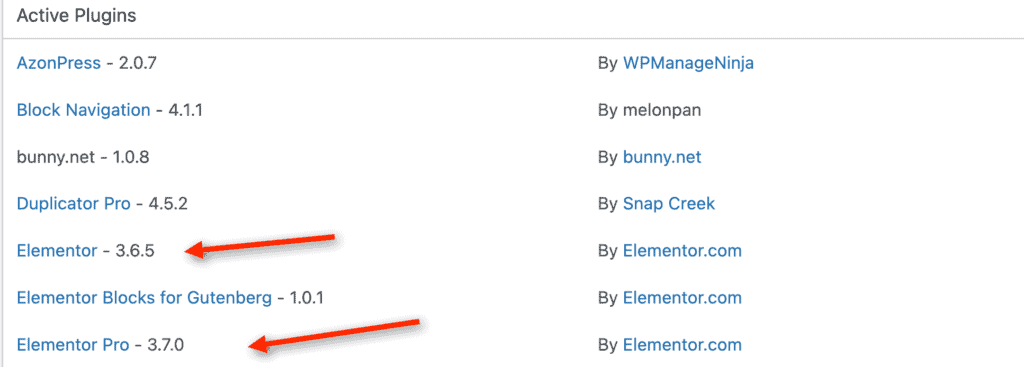
Get Kadence Pro
Built your website the way you want
Elementor Pro 3.7 offers a variety of new features, including the Stripe Button widget, which allows you to quickly sell items on your website without having to create an online store.
Other improvements include:
- Dynamic tags fields across 24 widgets.
- WooCommerce transactional widgets.
- Post widget controls align the “Read More” button and apply excerpt limitations.
You can now choose custom icons for your menu button in the NAV menu widget.
Check out these new features today to see how they can benefit your business!
IT Veteran & WordPress Blogger
Hi, I'm Edy. With over 30 years in the IT industry, I've tackled numerous tech challenges. As a solopreneur, I write to address gaps I find in my work and online. My mission? To provide clear, step-by-step tech guidance and improve the quality of information on the web. Passionate about WordPress and SEO, I explore ways to boost website performance and search visibility. I also recommend top plugins and themes to help you create stunning, high-performing WordPress sites. Join me for insights, tips, and recommendations to enhance your WordPress experience
Enjoying the content?